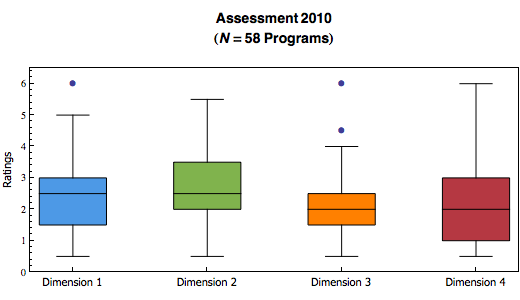I am trying to find a visualization to describe the distribution of our assessement data. With a box and whisker plot, I can show the five statistical summary (minimum, maximum, first quartile, median and third quartile) in one chart. I can create a chart for each assessment dimension, and put them side by side together.
It is surprisingly easy to do it programmatically in Mathematica, Starting with a list of ratings (raters, ratings of dimension 1, 2, 3 and 4), then one single line of code using BoxWhiskerPlot function. That's it!
BoxWhiskerPlot[
Select[ratings[[All, 2]], NumberQ],
Select[ratings[[All, 3]], NumberQ],
Select[ratings[[All, 4]], NumberQ],
Select[ratings[[All, 5]], NumberQ],
BoxLabels -> {Style[dimensionnames[[1]], 11,
FontFamily -> "Tahoma"],
Style[dimensionnames[[2]], 11, FontFamily -> "Tahoma"],
Style[dimensionnames[[3]], 11, FontFamily -> "Tahoma"],
Style[dimensionnames[[4]], 11, FontFamily -> "Tahoma"]},
BoxFillingStyle -> {RGBColor[0.3, 0.6, 0.9, 1],
RGBColor[0.5, 0.7, 0.3, 1], RGBColor[1, 0.5, 0, 1],
RGBColor[0.71, 0.22, 0.26, 1]},
PlotLabel ->
Style[DisplayForm[
GridBox[{{"Assessment 2010"}, {"Box covering 50% of data (N=" ~~
ToString[Nsize] ~~ "Programs)"}, {" "}}]], "Title", 14],
FrameLabel -> {None, Style["Ratings", 11, FontFamily -> "Tahoma"]},
BoxOutliers -> Automatic,
PlotRange -> {Automatic, {0, 6.5}},
ImageSize -> {520, 300}]
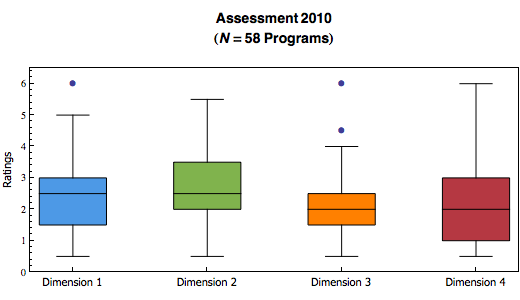
Mathematica also has an option to choose whether to show outliers.
I have created a lot more different kinds of visualizations, including an interactive sector chart. Thanks to the Mathematica's Manipulate (or the MSPManipulate in webMathematica) function. I will post them here when I have more time.
Mathematica, I am loving it!